23/10/2010 – iTunes DB Cloner 0.9.1.0 – added support for iTunes 10.x.

iTunes DB Cloner is a tool that allows you to synch your iPhone/iPod Touch or iPod nano with two or more computers.
- What’s the problem?
- The techie reason
- The solution
- iTunes DB Cloner
- Quick Instructions
- How to retrieve the Persistent ID directly from your iPhone
- Download
- Credits
- Disclaimer
Whats the problem?
By default, these iPod models can only be synchronized with a single iTunes. To ensure this, a unique identifier is stored in the database used by iTunes to keep track of your playlists, music, video and podcasts on your computer, the iTunes Library. This database is created per user meaning that you cannot manage your device from different user accounts in the same machine.
Attempt of trying to synchronize any of them with iTunes on a different computer, or even with the same iTunes copy in the same computer but logged on as a different user, will raise the following warning.
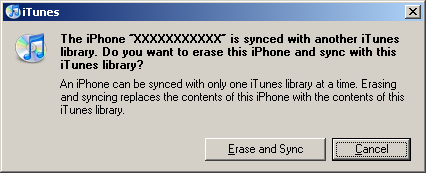
Your only alternatives here were either relinquishing synchronizing with the new computer or accepting to erase the media contents in the device so you could associate it again with the new iTunes… Isn’t this annoying!?!? Especially since this restriction is not present in any other models of the iPod family (iPod Classic and fatter siblings).
The techie reason
In a nutshell this tie between the iPhone/iPod and the iTunes to which it is associated with is based on this unique identifier, namely the Library Persistent ID, which is checked every time the device is connected to the computer. Only if the ID in iTunes matches the one previously stored in the device you will be able to browse, listen, watch and update the contents on the iPhone. If device and iTunes have different IDs, you will only be able to see a list of what’s stored in the device, but nothing else. You cannot listen to the music you are seeing on the screen, view any videos and let alone modifying the contents. This library ID is generated by iTunes the first time it is started up for a given user. Different users on the same computer will get different IDs for their iTunes libraries. This ID is transferred to the iPhone during the first synchronization, and will remain there until the user decides to overwrite it with a different one by synching with a different iTunes.
The solution
You can see now that if you could use the same identifier across all your iTunes libraries, in different computers (at work/home, Macs or PCs); you would then be able to play the music, videos and podcasts stored in your device(s) everywhere and, add or remove contents to it regardless of the you are using. By “cloning” this unique identifier of your iTunes Libraries across your different computers you will effectively be able to manage your device(s) in any of them. Nothing is ever touched in the device. Fortunately for all of us, Mr. Andrew Grant (hats off to him! :)) discovered where this ID was stored. Furthermore he discovered that it was perfectly safe to modify just this ID on a given iTunes library. This means that all of our information (play lists, imported albums and videos) will remain intact after altering the identifier.
iTunes DB Cloner
Modification of this database id involves altering both an XML file and a binary file which not everybody is well used to. For the lazy ones (and that includes me) or those who think they might need to do this fairly often, iTunes DB Cloner is a handy tool. iTunes DB Cloner reads and writes the identifier of your iTunes library in just one click, without needing to tinker manually with hexadecimal editors or XML syntax
Quick Instructions
The idea is to read the ID of the iTunes Library currently associated with your device, and then update your other libraries to use this ID.
Read ID
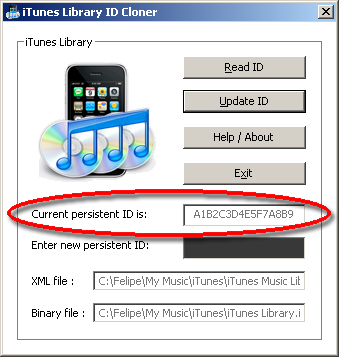
- Execute iTunes DB Cloner on the computer already associated with your iPhone/iPod Touch/nano. Note that iTunes DB Cloner automatically displays the Current persistent ID (for the current user).
- Write down the value in the Current persistent ID box somewhere, you’ll need it on the next step.
Update ID
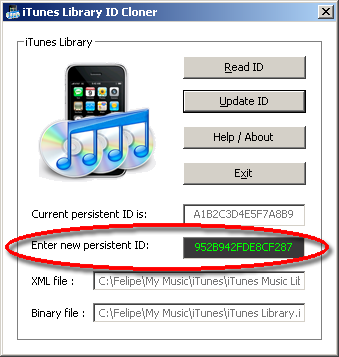
- Go to another iTunes (different PC or different user session on the same machine); and execute iTunes DB Cloner there. Notice the ID displayed this time is different from the once you read before.
- Enter the ID from the working iTunes on the black box and click Update ID. If iTunes is already running, iTunes DB Cloner will prompt you to confirm if it is OK to close it. After a few seconds, you will hear a chime, and a confirmation of the changes.
- Click on Read ID to double-check that the Library ID is now what you entered.
- Repeat from step 3 in any other PC if necessary.
Done! You can now connect your iPhone/iPod Touch/nano to any of the modified iTunes and listen and manage your contents from them.
How to retrieve the iTunes Persistent ID directly from your iPhone
If you have no access to the computer that your iPhone is currently paired to, there’s is still a way to retrieve the Persistent ID directly from your iPhone.
Download
iTunes DB Cloner is free.
Latest version
0.9.1.0
 Download iTunes DB Cloner v 0.9.1.0 for Windows. Installer (837 KB) | ZIP file (657 KB)
Download iTunes DB Cloner v 0.9.1.0 for Windows. Installer (837 KB) | ZIP file (657 KB)
Older versions
0.9.0.2
 Download iTunes DB Cloner v 0.9.0.2 for Windows. ZIP file (591 KB)
Download iTunes DB Cloner v 0.9.0.2 for Windows. ZIP file (591 KB)
I developed it because I really wanted a tool like this and there was no other similar one around by the time (remember Im lazy). And yes also for fun and to learn a couple of things on the way too. My skills in Objective-C/Cocoa programming are not good enough yet to release a Mac OS version of this tool.
Credits
This tool is based on the discovery by Andrew Grant and he deserves credit for his work. You can check out his blog posting on the subject here.
If you want to know more about how this works, or need to modify an ID on a Mac OS version of iTunes, I recommend you to check the original HOWTO by Andrew, which describes how to do this manually, both on Mac and Windows.
iClarified has another great guide based on his work with step-by-step screenshots for manually altering the ID in both platforms.
Disclaimer
I tried to focus on making iTunes DB Cloner safe in that it will be really hard to break things. Additionally, a backup of the original files is always created just in case you need to revert back the changes.
Having said this and also for dramatic effect, I will add that I am not responsible for any damage of any kind produced by the use of this (otherwise innocent) tool.
This tool is free. It is also free of virus or malware of any form (or at least of any one detectable by an up-to-date antivirus).
#1 by Rebecca on March 5, 2012 - 2:53 am
This doesn’t seem to be working with my iphone 4s. It shows that the id is the same, but when you sync it to my laptop, the music shows up in the library but it is greyed out so you can’t play it and then it erases all the songs from the phone???
#2 by Frankle on May 19, 2012 - 12:04 pm
I get the same as Mike Doyle and when I press update ID I get the following error: Error while replacing binary library: String with: C: \Users\Joe\Music\iTunes\iTunes Library.itl and backup file: (null) failed.Check folders and file permissions.
I had to get the ID from my phone and if I use the latest DB cloner then it shows the iphone ID in the current ID box but if I use the older version it shows the itunes library ID in the current ID box.
Can you help?
#3 by Json Tsai on July 5, 2012 - 4:13 pm
is it possible for it to work on mac?
I installed it with WineBottler, but it says that iTunes does not seemed to be installed.
Please help on this one, developer!
Pingback: Might be handy if you want to move iTunes library from one machine to another #2wp « Notebook
#4 by Neal Bangia on November 4, 2012 - 4:12 am
It is a very useful program, with one irritation though. My iTunes library is not saved in the default location and your application works only if it is. In a subsequent version, you should give the ability to users to change the location of the iTunes file to modify.
#5 by Amber on November 21, 2012 - 11:51 pm
I downloaded both the new and old versions and neither of them open. As great as the DB cloner sounds, you don’t do a very good job of explaining how to actually do it.
Pingback: Sync iPhone With More Than One Computer/User Profile « AK Ted
#6 by Mearnsy on January 3, 2013 - 7:21 pm
Cracking job! Worked first time out on Windows 7 64 bit with iTunes 10.7 64 bit. Connected iPhone right clicked “Transfer Purchases” and 174 Apps saved from oblivion – Hooray!!!!!!
Pingback: Recovering your iTunes library from a HD crash | Random (or not) Musings
#7 by Tobi on January 25, 2013 - 12:06 am
Hey is it possible to see some source code here? I’m very interested in how this nifty tool works. Thanks in advance
Tobi
#8 by Puterman on February 14, 2013 - 4:30 pm
I can confirm this works on iTunes 11.0.1
#9 by Silvia on November 6, 2013 - 5:01 am
I have done everything with the result that I have lost all my music on my Iphone because instead of transfer it to my computer it happened that my computer library was transferred to my iphone!!! what can i do to revert?
#10 by Cas on January 20, 2014 - 8:14 am
i still got the “this iphone is synced with another library” message so i just copied the xml and itl files from my old computer and it worked fine
#11 by malkie on December 21, 2014 - 8:18 am
This worked for me on iTunes 12.0.1
I was beating myself up over not saving my iTunes library correctly from my old PC, but this solved the problem for me. Thanks for the help.
#12 by Jason on April 5, 2015 - 2:17 pm
I am getting an error that says itunes is not installed; I have used this on many pcs, first time I have seen this! What do I do!!!
#13 by Felipe on April 5, 2015 - 4:06 pm
If iTunes is indeed installed, try executing it at least once, then retry with the tool. Let me know if this helps.
#14 by akTed on April 11, 2015 - 6:36 am
I’m also getting the “itunes is not installed” error. Is it possible that this version of iTunes (12.1.1.4) isn’t compatible with iTunes DB Cloner (0.9.1.0)?
#15 by akTed on April 11, 2015 - 6:38 am
I forgot to add, I’m using Windows 7 Ultimate x64, fully updated, if that makes any difference.
Can you tell me the last version of iTunes that works with iTunes DB Cloner? I can install it in a VM.
Thank you for your help.
#16 by akTed on April 16, 2015 - 1:41 am
Felipe? Any word on iTunes DB Cloner incorrectly saying “iTunes is not installed!”? See image at http://oi61.tinypic.com/5yetlu.jpg
#17 by Felipe on April 16, 2015 - 8:44 pm
Thanks for your feedback! I will try to take a look at it this weekend.
#18 by Mark Morris on April 23, 2015 - 11:59 pm
I had the 64 bit iTunes installed and I was getting the iTunes not installed turned out that I was missing HKEY_LOCAL_MACHINE\SOFTWARE\Wow6432Node\Apple Computer, Inc.\iTunes key and values from my installation, I copied this key from another machine and it now works
#19 by Karrin on May 26, 2015 - 2:18 am
having the same problem with the “iTunes is not installed”. I have one computer with windows xp and iTunes version 12.0.1.26 that does work. 2 other computers with Windows 7 and Win 8 running iTunes version 12.1.2.27 that do not work. must be something to do with the newer version of iTunes. I would like to update my registry to make them work, but I do not have \Apple Computer, Inc.\iTunes under the Wow6432Node. Mine is under SOFTWARE on all 3 computers, and I did not have a key and value in any of them. Please help. I have depended on this program to help many times in the past. Thank you.
#20 by Walter on June 14, 2015 - 8:48 pm
having the same problem with the “iTunes is not installed”. Do You have a solution for Windows 7 64 bit latest updates and iTunes?
#21 by Dhar on September 21, 2015 - 7:42 pm
This no longer works with Windows 10.
Anyone know how to fix it?
#22 by Make on July 11, 2016 - 3:10 am
Ok so figured out a way to get the database to sync but you need the source itunes database files.
Upgrade your destination and source pc itunes to the newest version or itunes 12.4 from this writing.
On your destination pc delete the Itunes Library.itl, Itunes Extras.itdb, and Itunes Genius.itdb files from the users\”Username”\Music\iTunes directory after installation.
On source pc Copy the Itunes Library.itl, Itunes Extras.itdb, and Itunes Genius.itdb files from the users\”Username”\Music\iTunes directory and transfer these files to the same location on your destination PC.
Worked on all my PCs.
Cheers.
#23 by Marco on December 28, 2016 - 2:08 pm
Is there any working methods for iTunes 12?
I used this DB Cloner for years – one of the MUST HAVE tools!!!!